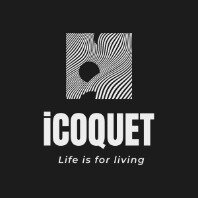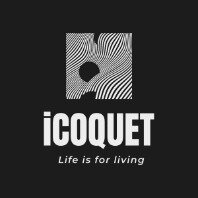NinjaTrader’s Market Analyzer empowers traders to scan and monitor multiple markets simultaneously in real-time to identify trade opportunities. This powerful, intuitive, and customizable interface tracks your preferred markets tick-by-tick based on user-defined parameters.
Learn how to configure Market Analyzer in this 3-minute video:
Market Analyzer Introduction
- Columns: Customize market analyzer columns to view the data most important to you and sort instruments by data values to pinpoint significant market events
- Label Row: Create user-defined label rows to separate and organize instrument categories such as asset types.
- Instrument Link Button: Link your Market Analyzer to other NinjaTrader windows for efficient market analysis.
- Color Distribution: Enable the color distribution property to easily identify relatively higher or lower values within a column.
- Tabs: Conserve valuable screen space by utilizing tabs to get the most out of each Market Analyzer window.
Use Templates to Save Settings
Market Analyzer templates can easily be saved for fast access when building out a trading workspace. Note: Market Analyzer templates save columns and their configured settings, but not the instruments listed.
Instructions for saving & loading a Market Analyzer template:
- Once your Market Analyzer is customized to your preferences, right-click within the Market Analyzer and select Templates.
- Click Save as and then type a name for your template. When finished, click Save. Clicking Save as Default will apply the saved template to all new Market Analyzer windows.
- To load a saved template into a different Market Analyzer window, right-click and select Templates > Load.
- Select the desired template by clicking its name and then click Load.
Link a Market Analyzer to a Chart for Efficient Analysis
Use NinjaTrader’s Instrument Link to synch a chat window to your Market Analyzer and quickly toggle between markets with a single click. Simply set the Instrument Link in both windows to the same color and then click an instrument in the Market Analyzer to instantly view its chart.

Interactive Training Resources
NinjaTrader is designed to be used by all levels of traders from novice to expert. Workspaces, charts, templates, watch lists, and more can be customized to your trading style and approach. Our New User Video Guides provide quick tutorials and tips to help you get up and running.
For more in-depth training and videos, the NinjaTrader 8 Help Guide can be found here. The Help Guide can also be accessed through the NinjaTrader platform by pressing F1 on your keyboard. This action triggers the Help Guide pertaining to the last window used in NinjaTrader.
The NinjaTrader User Forum is also a great resource to collaborate with a community of NinjaTrader enthusiasts, programmers, and our support team.
Get Started Free
The award-winning NinjaTrader platform is always FREE to use for advanced charting, strategy development, trade simulation & more. Get started and try a free trading demo today!